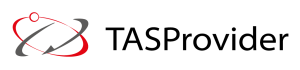Do you shut down your computer or laptop at night or just choose “sleep”? Tech experts explain how often you should fully restart your computer.
There are two types of individuals in the world. Those who turn off their computers at night, and those who close their laptops. We’re here to clear up any confusion you may have about which one is best for energy conservation and maintaining the functionality of your devices.
Sleep Mode: What Is It?
You’ve probably heard of the sleep mode. It occurs when, following a period of inactivity, your laptop screen turns black and blank. But what takes place when the computer is in sleep mode? It’s a condition in which your computer uses hardly no power. The RAM is the PC’s short-term memory. It stores websites, apps, and documents that are open or running at the time (Random Access Memory). The Power & sleep options on your PC allow you to specify the amount of time your laptop should remain in standby mode.
Windows 10 Power and Sleep Settings
When your laptop is in sleep mode, only the RAM consumes battery power; the processor, hard drive, and other components will turn off to conserve battery. Furthermore, there’s no need to worry that your work will be lost if your power runs out because Windows or mac OS will automatically save everything you’ve done and turn off the computer if the battery is too low.
Press the laptop’s power button or shut the lid to enter sleep mode.
Press the power button on your computer or laptop to exit sleep mode. You can also turn it on by opening your computer’s lid, pushing any key on the keyboard, or using the left or right mouse keys on the touchpad.
When You Turn Off Your Laptop, What Happens?
When you shut down your laptop, it turns off completely. All the programs, apps and operating systems will shut down, and all the memory will be cleared. You probably turn off your laptop when you’re done with your work or at the end of the day. Or, unless you have to because you get a BSOD (Blue Screen of Death) error, in which case it’s best to hold the power button down for a few seconds.
How is "Sleep" Different from "Shutdown"?
There are two main ways in which sleep and shutdown are different.
First, there is the time it takes to start up. When you want your PC to wake up from sleep, it will start up faster. You’ll be back at your desktop in just a few seconds. Since you’ve saved your work in RAM, you can just pick up right from where you left off. It will take a minute or more to start up a laptop that you’ve turned off. And even longer if you have a few apps set to open when your PC starts up. Also, you must save all your work before shutting down the computer, or you will lose it.
The second difference is how much power each uses. You may have heard that turning off your computer every night will save you money and energy. You only save one or two watts by turning off a computer instead of putting it in sleep mode.

What's Best for Your Computer: Sleep or Shut Down?
If you work on your laptop on and off all day or leave for lunch, it’s best to put it to sleep. If you want to get right to work in the morning, it’s also fine to put your laptop to sleep mode at night. It’s also better to let your laptop go to sleep because some parts, like the LCD screen, battery, and hard drive, only last for a certain amount of time. So, letting them sleep when you aren’t using them will make them last longer. When your laptop is on, it also makes heat, which is bad for all parts. When you’re done with your work and won’t need your laptop for a while like over the weekend, it’s best to turn off your laptop.
Also, it’s a good idea, especially if you last turned it off a few days ago. See, the longer your computer is on, the more apps, programs, and background processes will run. These things will reset when you shut down your computer, which is important because programs that are always running tend to slow down your PC over time. Most people who own a laptop know that a simple restart can sometimes fix an app or problem that isn’t working. If you shut down your PC once or twice a week, the RAM will be cleared, and memory and processing power will be freed up.
Carefully Using Your Computer Will Make It Last for Years
Now you know what sleep and shutdown are and what happens when your laptop is in either of these states. In short, you should use both options when the time is right. So, use your computer with care and thought for years of trouble-free use. Contact us today for more information and help for your computers and laptops. TASProvider is based in Richmond Hill, Toronto.