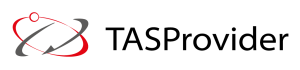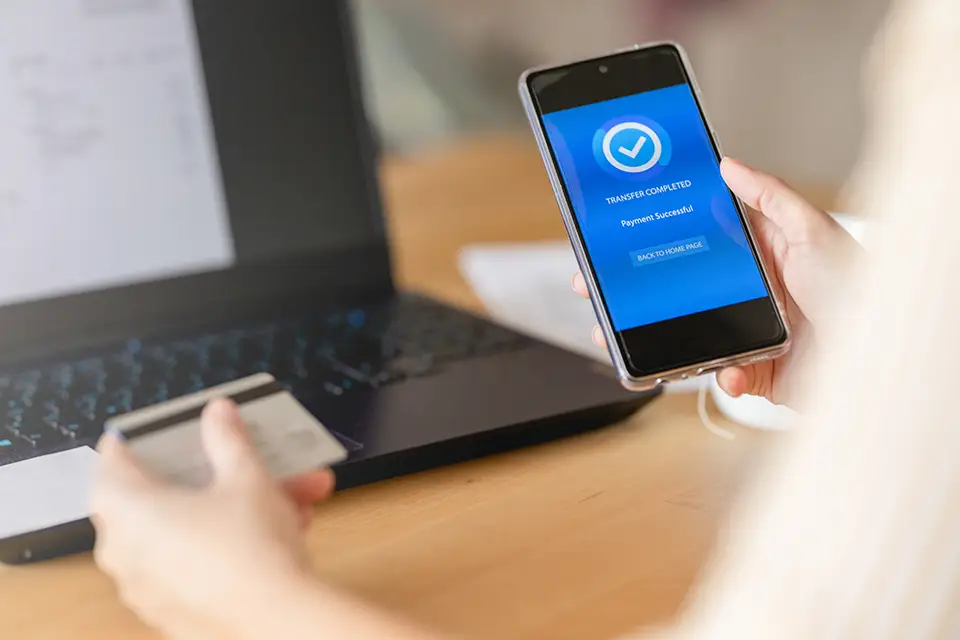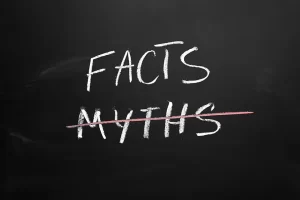If your business still relies on a username and password alone, you’re betting the company on the one thing attackers are best at breaking. Multi-factor authentication (MFA) adds a second (or third) check that proves the person logging in is actually your person. It’s the single biggest uplift you can make to stop account takeovers, and it doesn’t require a giant project plan to start. At TASProvider in Richmond Hill, Ontario, we help small and mid-size teams roll out MFA in days—not months—without derailing day-to-day work.
Multi-Factor Authentication: What It Is (and Why Passwords Keep Failing)
Passwords fail for boring reasons: people reuse them, phishers trick them out of us, and leaked databases circulate for years. Multi-factor authentication fixes this by asking for two or more of the following:
- Something you know: a password or PIN
- Something you have: a phone app, hardware key, or one-time code
- Something you are: fingerprint, face, or other biometrics
Even if a password leaks, the attacker can’t pass the second test. That’s the whole point.
How Multi-Factor Authentication Works in Real Life
Once MFA is enabled, login becomes a short two-step routine:
- Enter the password as usual.
- Approve the sign-in with a second factor—tap a push notification, enter a six-digit app code, or plug in a hardware key.
It takes seconds, and—in exchange—you dramatically reduce the chance of someone walking into your mailbox, cloud drive, or finance portal with a stolen password.
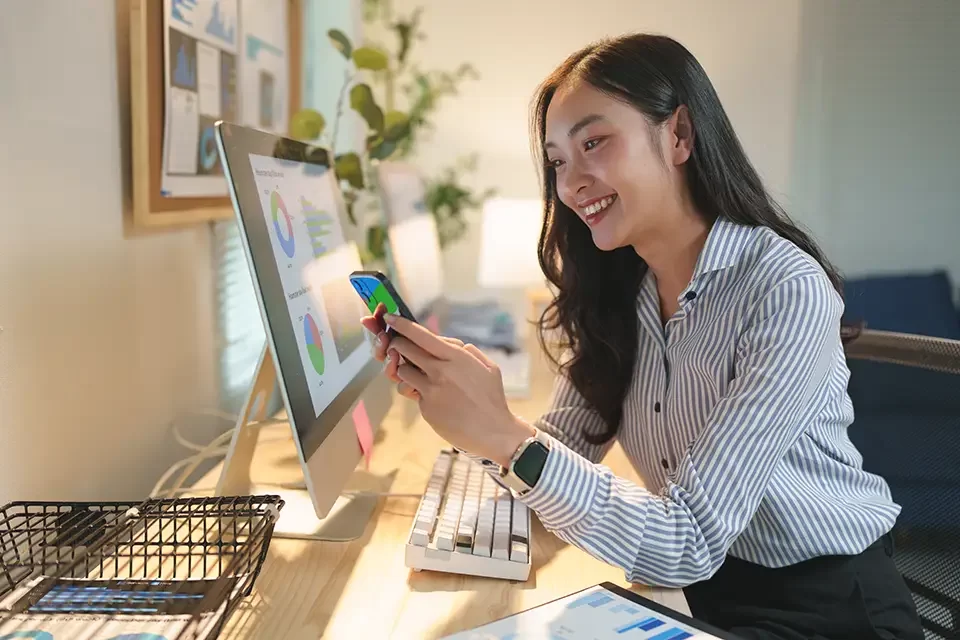
Common MFA Methods (From Good to Best)
Not all factors are equal. Here’s how multi-factor authentication choices stack up, with plain-English trade-offs:
- Authenticator app codes (TOTP): Time-based 6-digit codes in apps like Microsoft Authenticator, Google Authenticator, or Authy.
- Pros: Works offline, simple, widely supported.
- Consider: Users must migrate codes when changing phones.
- Push approvals: A prompt on your phone to approve/deny.
- Pros: Fast; less typing.
- Consider: Train staff to deny unexpected requests (prevents “MFA fatigue” attacks).
- Hardware security keys (FIDO2/WebAuthn): USB-A/USB-C/NFC keys (e.g., YubiKey) that cryptographically sign the login.
- Pros: Phishing-resistant, extremely strong.
- Consider: Keep a spare key per user; modest upfront cost.
- SMS one-time codes: A text message with a code.
- Pros: Better than no MFA; easy to start.
- Consider: Vulnerable to SIM-swap and interception; treat as a temporary step, not your end state.
- Passkeys: Passwordless sign-in using device biometrics backed by FIDO standards.
- Pros: Fast, phishing-resistant, user-friendly.
- Consider: Check support across your apps; plan device backup/sync.
If you’re starting from scratch, we usually recommend authenticator app or hardware keys, then add passkeys as your apps support them.
Where to Turn on Multi-Factor Authentication First (High-Impact Targets)
You don’t have to boil the ocean. Enable multi-factor authentication where a breach hurts most:
- Email & collaboration suites: Microsoft 365, Google Workspace
- Remote access: VPN, remote desktop, and any admin portals
- Finance & payments: Banking, payroll, e-commerce admin, invoicing
- Cloud platforms & backups: AWS/Azure consoles, SaaS admin panels, backup dashboards
- Password managers: If you centralize logins, protect the vault
Knock these out, and you’ve eliminated the easiest door into your business.
Multi-Factor Authentication for Small Teams: A Simple Rollout Plan
Here’s a practical, low-drama path we use with clients:
- Pick the factor(s): Start with authenticator apps; assign hardware keys to admins and executives.
- Set policies: Enforce MFA for all accounts, require it for admin roles, and block legacy protocols that bypass MFA.
- Stage the rollout: Pilot with IT + managers → expand to finance and operations → then everyone else.
- Train in 15 minutes: Show how to approve a login, move codes to a new phone, and deny suspicious prompts.
- Plan recovery: Issue backup codes; keep a spare hardware key sealed and documented; define who can reset MFA and how.
- Monitor and tune: Review sign-in logs, failed attempts, and any “impossible travel” alerts weekly.
This gets you from “we should do MFA” to “we have MFA” quickly—and safely.
Balancing Security with Convenience (UX Tips That Stick)
Security that frustrates people gets bypassed. Make multi-factor authentication feel light:
- Remember trusted devices for 7–30 days, where policy allows.
- Offer two-factor options (e.g., push or code) so no one is blocked.
- Document phone-change steps—a one-pager with screenshots is worth its weight in gold.
- Use just-in-time prompts for admin tasks, not every single click.
The goal is steady protection with minimal friction.
Compliance, Cyber Insurance, and the Bottom Line
Many frameworks and insurers now require multi-factor authentication for remote access, email, and privileged accounts. Enabling MFA can:
- Reduce cyber insurance premiums (or keep you eligible)
- Satisfy baseline controls in audits (SOC 2, ISO 27001 elements, CIS Controls)
- Lower incident response costs by preventing account takeovers in the first place
In short, it pays for itself the first time it blocks a phish.

Pitfalls to Avoid with Multi-Factor Authentication
- “MFA later” for admins: Protect privileged accounts first, not last.
- SMS forever: Start here if you must, but graduate to app codes or hardware keys.
- No backup path: Lost phone = locked user. Issue backup codes and a spare key.
- Ignoring push fatigue: Train users to deny unexpected prompts and report them.
- Legacy protocols: Disable IMAP/POP or other methods that sidestep MFA.
A little planning prevents 90% of rollout headaches.
Quick Checklist: Are We MFA-Ready?
- MFA enforced on email, VPN, and admin portals
- Authenticator app or hardware keys issued
- Backup codes stored securely per user
- Clear process for phone loss or replacement
- Weekly review of sign-in alerts and failed attempts
- Short user guide in your handbook or intranet
If you can tick these boxes, you’re in strong shape.
Conclusion + Next Step
You can’t control every phish or leaked password—but you can control what happens next. Multi-factor authentication is the fastest, most effective way to shut the door on account takeovers without slowing your team. If you’d like help choosing factors, staging rollout, and setting recovery the right way, TASProvider in Richmond Hill can get you live quickly.
Ready to turn it on? We’ll audit your logins, enable multi-factor authentication where it matters most, train your team in one short session, and leave you with a playbook that keeps users productive and attackers out.
FAQs — Multi-Factor Authentication
Is SMS MFA "bad"?
Not bad—just weaker. It’s far better than nothing, but aim to move to app codes, hardware keys, or passkeys for stronger protection.
What happens if an employee loses their phone?
Use backup codes or a registered spare hardware key, then re-enroll the new device. Keep the recovery steps documented and limited to authorized admins.
Will MFA slow my staff down?
A few seconds per new session, usually less. Remember, device settings and push approvals make it nearly invisible day to day.